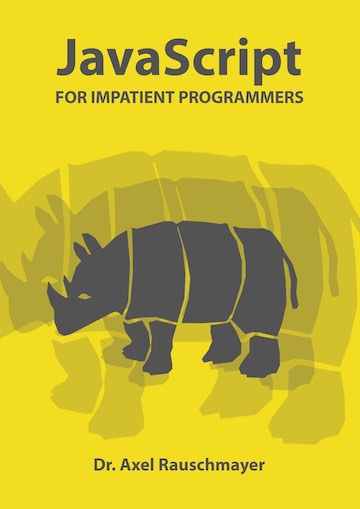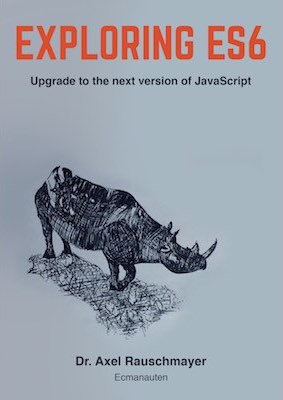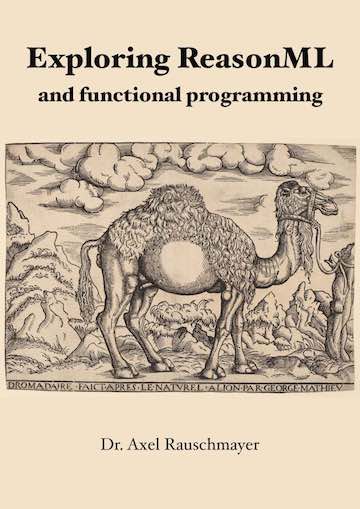Trying out Ubuntu Linux via VirtualBox
(Ad, please don’t block)
Whether you use Windows or have a Mac, you can use the free VirtualBox application to try out the latest version of Ubuntu. It runs Ubuntu in a simulated computer inside your normal operating system, so you do not really install an operating system, but only a program (installing Ubuntu on a PC or Mac would be much more of a hassle).
Mouse, keyboard, and clipboard are nicely integrated. For example: If your cursor is outside the VirtualBox window (with Ubuntu in it), it is a normal Windows/Mac cursor, as soon as you move it over the window, it becomes a Linux cursor. Tips:
- Downloading Ubuntu: The fastest way to do so is via BitTorrent.
- VirtualBoxes has pre-configured virtual hard drives (=files) you can download. On each hard drive, one of several operating systems has already been installed, saving you the time to do so.
- To achieve the best integration with Ubuntu, you should install the guest extensions. A VirtualBox menu command mounts a CD, double-click on it.
- You might have to tweak Ubuntu preferences:
- Screensaver: don’t lock screen
- Keyboard layout (e.g. Germany Macintosh)
- Ubuntu installation: I love how files are already copied while you specify things such as keyboard layout and time zone.
- You automatically get a free Ubuntu One account for cloud synching.