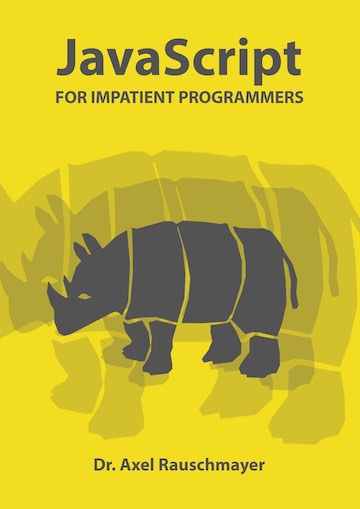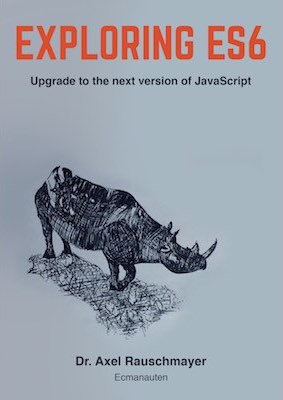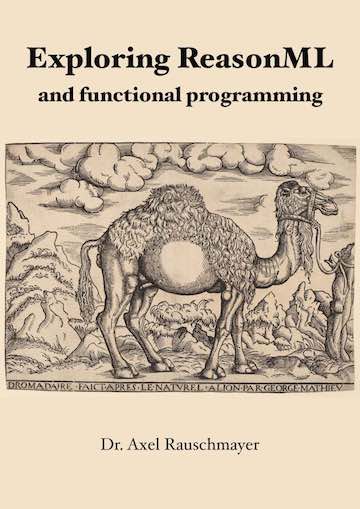Fixing out-of-sync audio in VLC
(Ad, please don’t block)
Sometimes you play a movie file and video and audio are out of sync: You either see someone talk before you hear them or vice versa. This post explains how to fix this on the cross-platform movie player VLC.
There are two ways to specify a delay for the audio:
- Preferences → All (features, as opposed to “Basic”) → Audio → Audio desynchronization compensation: a value in milliseconds.
-
Keyboard shortcuts: Guessing a correct value and entering it via the preferences can be incredibly tedious. Thankfully, VLC has keyboard shortcuts that let you adjust the delay while playing the movie (source: John Gillespie). You press just the key, no modifier key such as control or command.
- Mac: F and G
- Windows: J and K